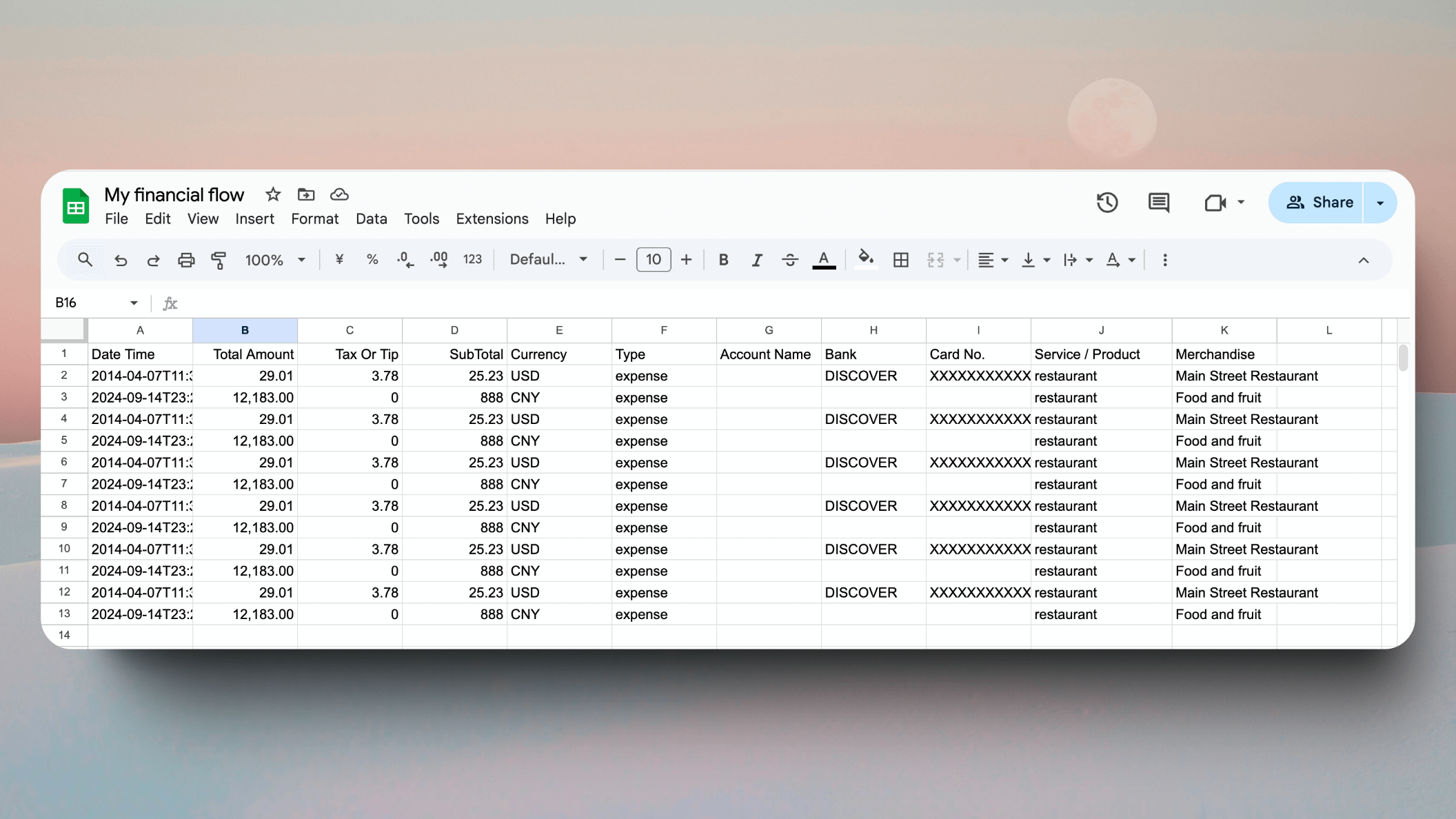How to Automate Expense Tracking to Google Sheets Using an AI Tracker: Dot Copilot
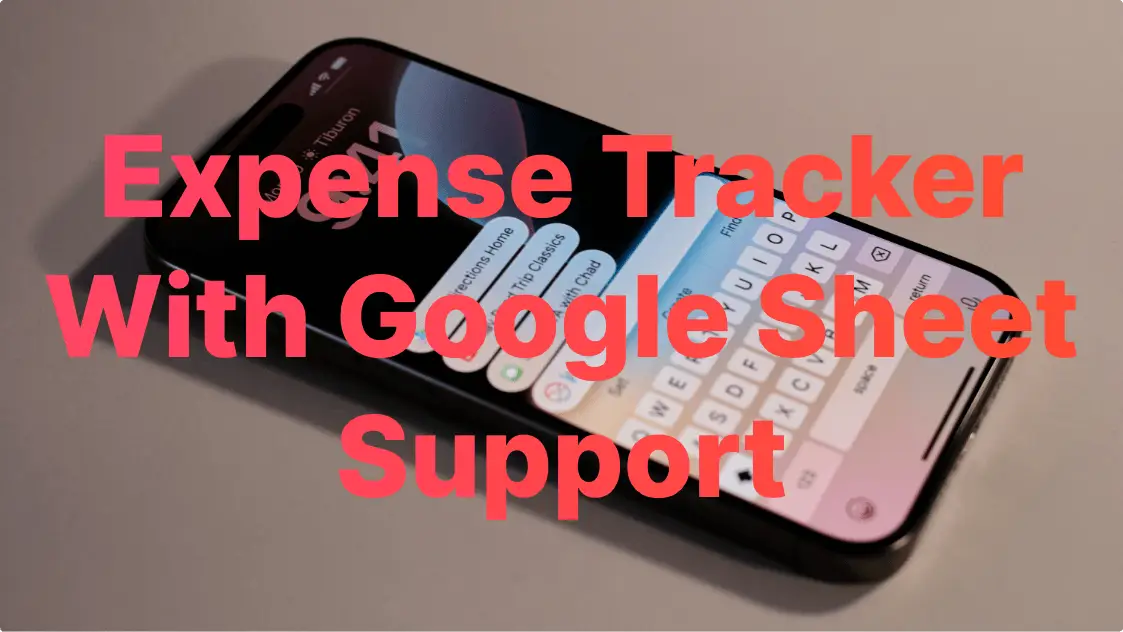
Get Dot Copilot: https://play.google.com/store/apps/details?id=com.caitun.copilot
Dot Copilot tutorial: https://dotcopilot.ai/tutorial
In today’s fast-paced world, managing expenses efficiently is essential. Manual expense tracking can be time-consuming, error-prone, and tedious. That’s where Dot Copilot, an AI-powered assistant, steps in to simplify your workflow. With Dot Copilot, you can extract expense data directly from receipts and sync it into Google Sheets effortlessly, automating your financial records and improving organization.
Here’s a complete guide on how to automate expense tracking with Dot Copilot:
What is Dot Copilot?
Dot Copilot is a powerful AI productivity assistant for Android devices. It helps automate repetitive tasks like tracking expenses, organizing schedules, generating replies for messaging apps, and summarizing content—all accessible through a convenient floating window.
When it comes to financial management, Dot Copilot shines by extracting key details from receipts (like date, store name, items, and totals) and seamlessly uploading this information to Google Sheets.
Why Automate Expense Tracking?
- Save Time: Eliminate manual data entry.
- Reduce Errors: AI extracts accurate details automatically.
- Stay Organized: Centralize financial data in a structured Google Sheet.
- Simplify Budgeting: Analyze expenses effortlessly with organized data.
Step-by-Step Guide to Automating Expense Tracking with Dot Copilot
Step 1: Set Up Your Google Sheet
To get started, you need a dedicated Google Sheet for expense tracking:
- Use the Dot Copilot Expense Template: Ensure your sheet includes a tab named “CashFlow”.
- Share the Google Sheet with Dot Copilot’s AI service email:
- [email protected]
- Grant it Editor access so it can upload your expense data.
- Copy the Google Sheet ID from your URL:
- Example URL:
https://docs.google.com/spreadsheets/d/GoogleSheetID/edit
Here, GoogleSheetID is what you need to copy.
Step 2: Link Your Google Sheet to Dot Copilot
- Open the Dot Copilot app on your Android device.
- Go to Account → Google Sheet Config.
- Paste your Google Sheet ID into the provided field and save the configuration.
Dot Copilot is now ready to push expense data to your Google Sheet automatically.
Step 3: Parse Your Receipts Using Dot Copilot To Track Expenses
Once the setup is complete, follow these steps to process receipts and upload expenses:
- Activate Dot Copilot:
- Tap the floating Dot on your screen to summon the assistant.
- Select “Track Expenses” from the menu.
- Process the Receipt:
- Dot Copilot will take a screenshot of the receipt (on-screen or physical).
- It uses AI to extract key information, including:
- Store name
- Date
- Itemized list
- Total cost
- And more
- Automatic Upload to Google Sheets:
- The extracted data is seamlessly sent to your connected Google Sheet.
Step 4: Verify and Analyze Your Data
- Open your Google Sheet and navigate to the CashFlow tab.
- Verify that the expense data has been correctly added.
- Use Google Sheets’ built-in tools to:
- Track spending habits.
- Categorize expenses.
- Create budgets and financial summaries.
Benefits of Using Dot Copilot for Expense Tracking
- Effortless Automation: No more manual input—Dot Copilot handles everything.
- Real-Time Accuracy: AI extracts and formats data with precision.
- Improved Financial Insights: Organized Google Sheets make it easier to analyze your expenses and make data-driven decisions.
- Time-Saving Solution: Perfect for busy professionals, freelancers, and anyone managing budgets.
Pro Tip: Upgrade to Premium for Advanced Features
Dot Copilot offers premium features that take your productivity to the next level:
- Visual AI Capabilities: Ultimate members can extract data from images and receipts with greater accuracy.
- High-Quality AI Models: Access smarter AI models like gpt-4o for more advanced tasks.
- Priority Support: Premium users get faster responses and assistance.
Final Thoughts
Automating expense tracking with Dot Copilot and Google Sheets is a game-changer for managing your finances. Whether you’re a freelancer, small business owner, or simply someone who wants better control over expenses, this AI-powered solution saves time, reduces stress, and keeps your financial records organized.
By following this guide, you can set up Dot Copilot in minutes and start streamlining your expense management process today.
Ready to Automate?
Download Dot Copilot now from the Google Play Store and start simplifying your financial tracking!
Dot Copilot tutorial: https://dotcopilot.ai/tutorial